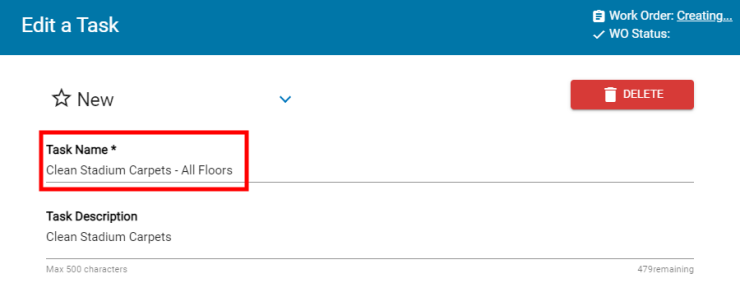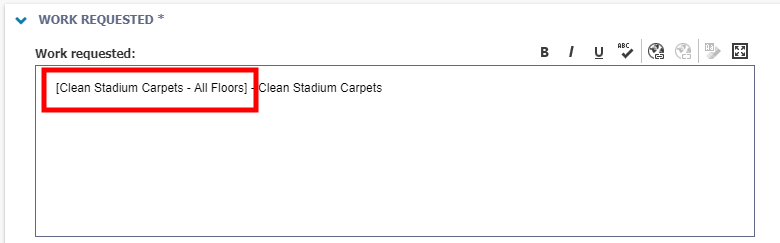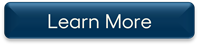Event Manager Release Archive
Below is a list of archived enhancements and bug fixes deployed to Event Manager.
2021 Release Notes
Expanded location tree view to display 50 results per page
The tree view of the locations list has been expanded to display 50 results per page. Additionally, performance improvements have been made that should allow for faster load times, and all location drop-down menus and tree views will now appear in alphabetical order.
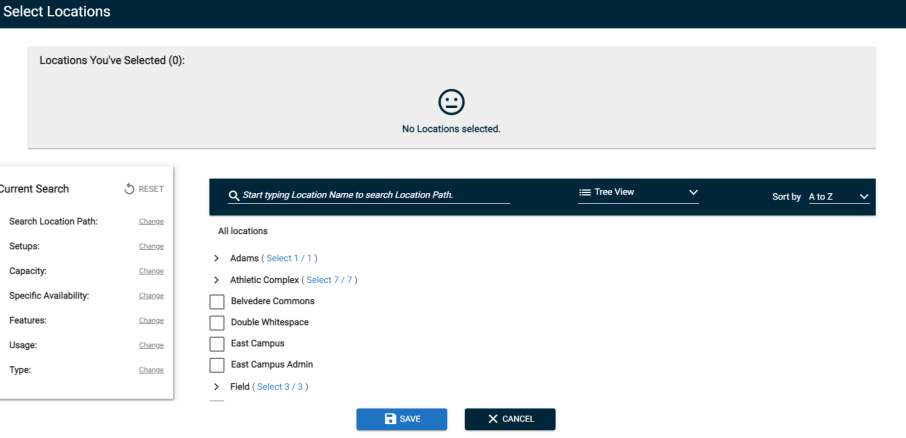
Added default time zone configuration option
You can now configure a default time zone under Global Administration settings. To set the default time zone:
-
Click on Settings from the navigation menu.
-
Click on Default Time Zone under Global Administration.
-
Select a default time zone from the drop-down menu.
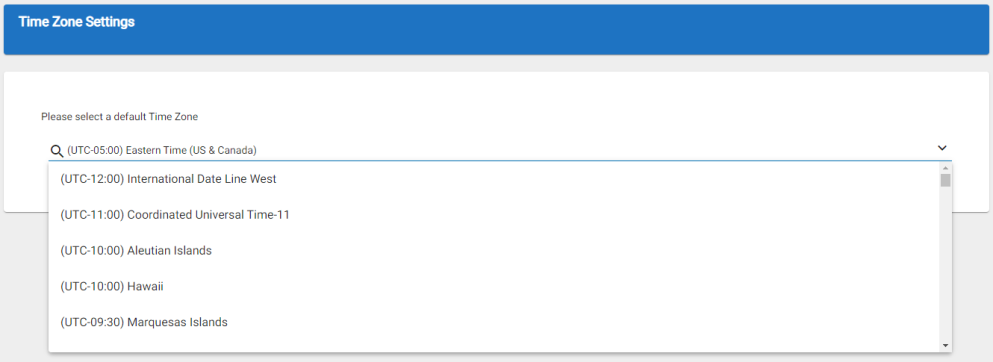
Location drop-down on the community public calendar now includes site locations
You can now view both Global and Site level locations in the Locations drop-down menu on the Community public calendar. As before, you will only see locations in this drop-down menu if they have been configured to be "Bookable by Community".
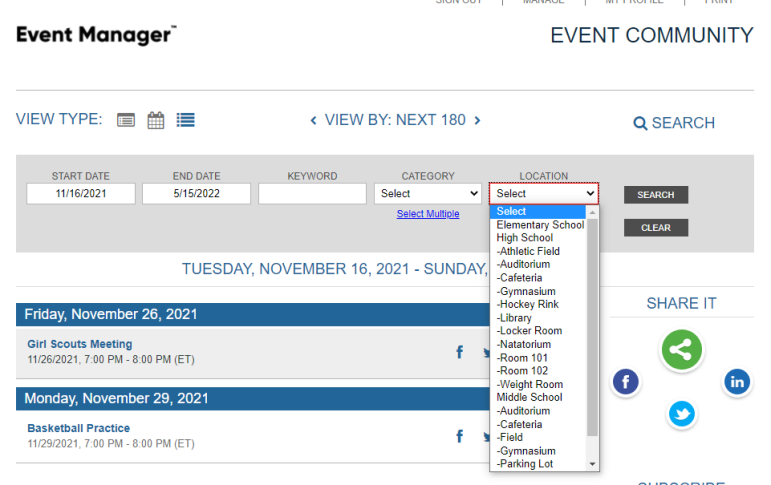
Organization Treasurer field renamed Primary Billing Contact
Previously, when configuring an organization, you could add a "Treasurer", which served as the default billing contact when creating events for that organization. This field has been renamed "Primary Billing Contact" to alleviate confusion and make the purpose of the field more clear.
Additionally, a one-time update has been made to change this field for any organizations where it had not been set. If a leader was listed for the organization, this script set them to also be the primary billing contact. This will make it easier for event requesters from that organization, since the billing information defaults automatically on the event form.
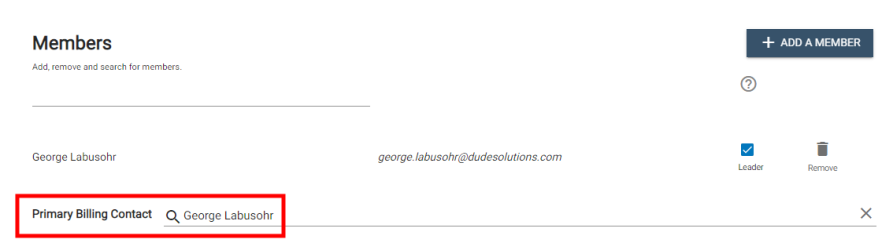
Login/Create Account link added to community location search window
An additional Create Account/Login button has been added to the Location search box on the Community site so that new and existing users can more easily find where to sign in.
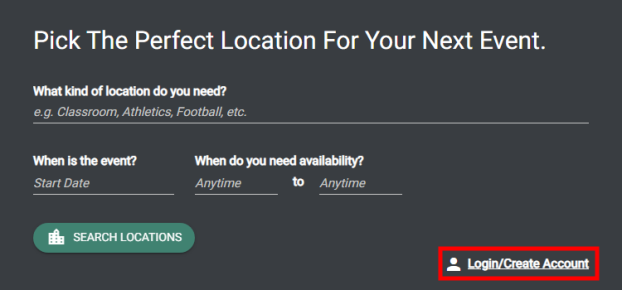
Improved widgets on the Event Manager dashboard
The homepage of Event Manager for tenant administrators contains a dashboard with various widgets. Performance improvements have been made to the "Upcoming Events" and "Pending Events" widgets:
-
The Upcoming Events widget is now limited to 25 records, with a link to "View Event List" at the bottom.
-
The Pending Events widget is now limited to 25 records, and no longer shows Pending Events that have occurred in the past. This widget provides a snapshot of upcoming events for the next 7 days that are awaiting approval. A link to the full list of pending events is now also available.
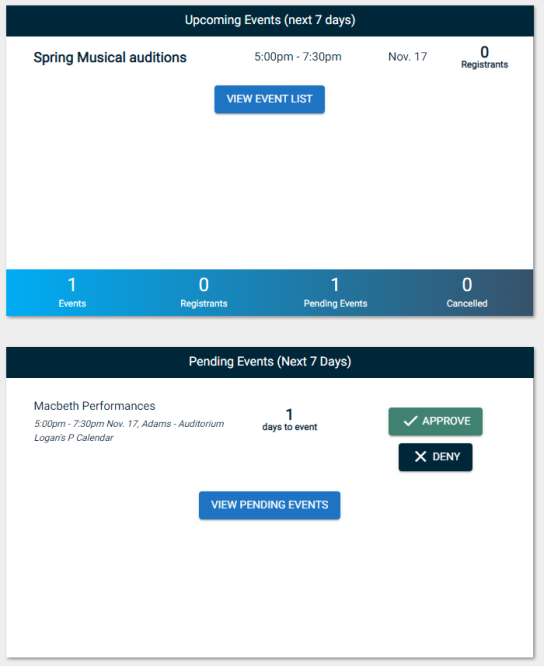
Improved handling of invoicing for cancelled or deleted events
When creating invoices for an event series, cancelled or deleted event occurrences from the series will no longer be included on the invoice. Event Manager does not allow for invoicing of deleted events.
Additionally, when invoicing a series, or if using auto-generated invoices, if the series contains cancelled occurrences they will not be included on the invoice by default. However, if you wish to invoice for a cancelled event, they can be added to an invoice manually.
Search filters saved when reviewing Tasks list
Event Manager will now save filters you have defined on the Tasks list. If you change pagination at the bottom of the list or edit a task, the filters will remain when you are returned to the list. This will improve your ability to search and filter your tasks. *Note: Event Manager will NOT save your filter selections if you click on any new navigation link, navigate away from the tasks list, or if you navigate to a different web page. We plan to expand and improve this functionality in future releases. Please email support@brightlysoftware.com with any feedback about this feature!
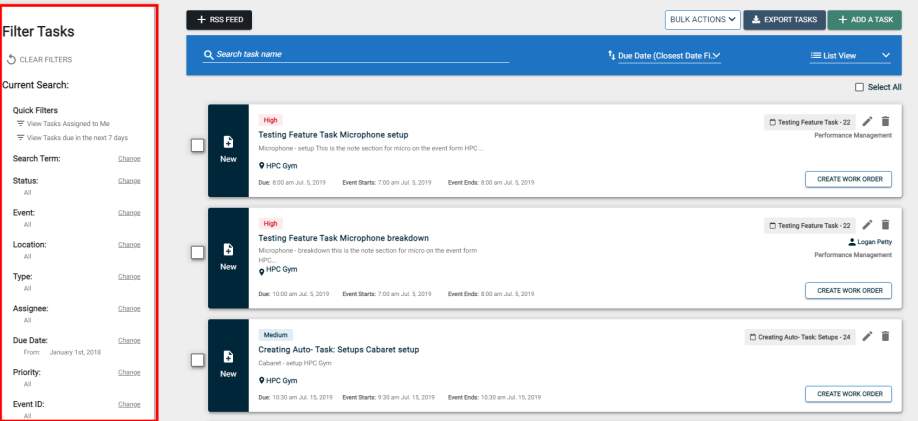
Added an event creation button to the events and pending events lists
Previously, the only way to add a new event was from the side navigation menu. Now, you can use the Add an Event button from the top of either the Events List or Pending Events list.
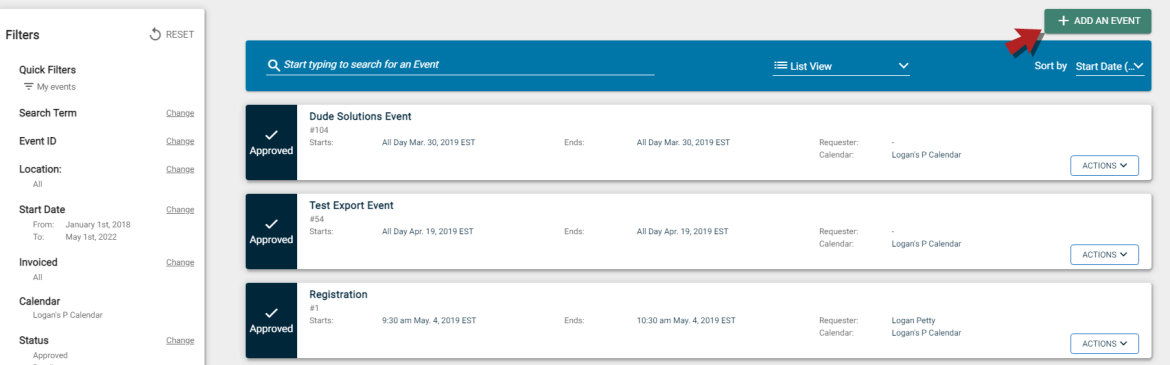
Fixes & Improvements
-
The email notification that users receive when their request to join an organization is approved has been adjusted so that the sign-in link directs them to the site where their request originated.
Fixes & Improvements
-
Modified email notifications for Past Due invoices. Event Manager will no longer send a past due invoice notification if the invoice amount due is $0. Instead, the invoice will be marked as Paid.
Search filters saved when reviewing Invoice and Payment lists
Event Manager will now save filters you have defined on the Invoice or Payment list. If you change pagination at the bottom of the list or edit an invoice or payment, the filters will remain when you are returned to the list. This will improve your ability to search and filter your invoices and payments. *Note: Currently, Event Manager will NOT save your filter selections if you click on any new navigation link, navigate away from the invoice or payment list, or if you navigate to a different web page. We plan to expand and improve this functionality in future releases. Please email support@brightlysoftware.com with any feedback about this feature!
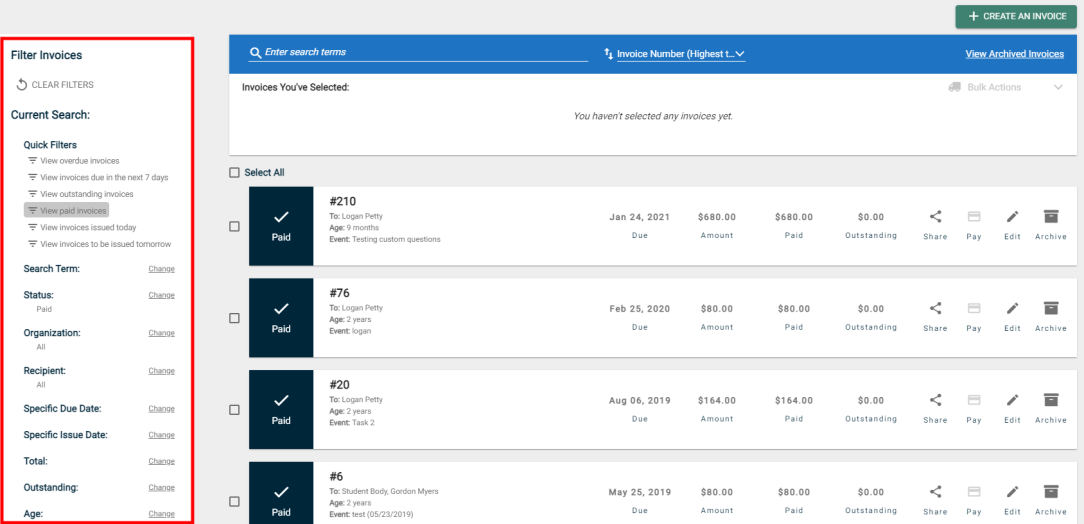
Updated subscription settings under My Profile to clarify subscription options
Multiple subscription options under the My Subscriptions tab of your user profile have been renamed to make it more clear what the subscription options are.
-
"Order Notifications (My Events)" has been renamed to "Sales & Registration Notifications (My events)".
-
"Order Notifications (All Events)" has been renamed to "Sales & Registration Notifications (Events created by others)". *Note: This option is only applicable for users with event administrator permissions. If you have event administrator permissions for multiple sites, you can subscribe to specific sites.
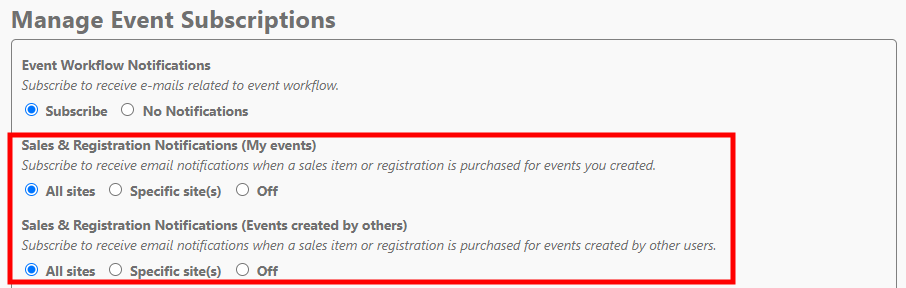
Fixes & Improvements
-
All address Zip/Postal fields throughout Event Manager have been updated to allow up to 12 alphanumeric characters.
-
Event email notifications for denied events will now consistently display the reason for denial of the event.
Added validation to Latitude and Longitude fields on locations
Validation has been added to the Latitude and Longitude fields when creating or editing a location in Event Manager. Previously, the Save button was disabled when the fields contained bad data. Now, an error message will display informing you that the latitude must be between -90 and 90, and the longitude must be between -180 and 180.
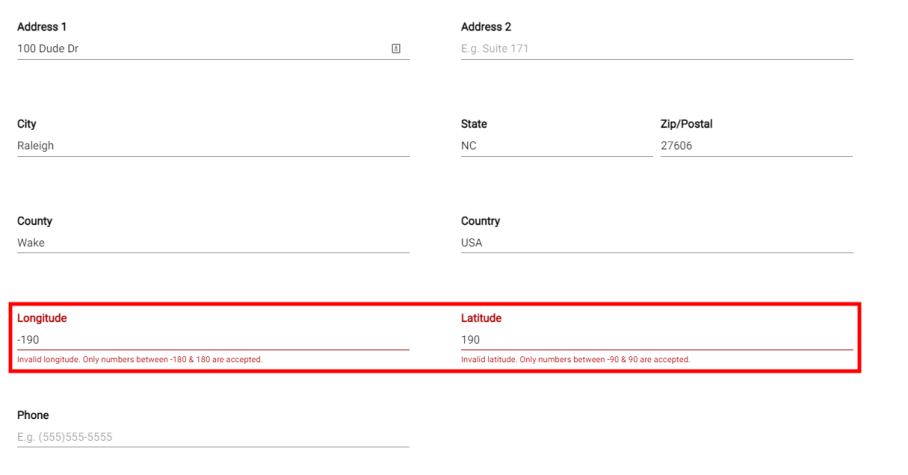
Search filters saved when editing or approving events
Event Manager will now save filters you have defined on the Events or Pending Events list. If you navigate to approve, reject, or edit an event, the filters will remain when you are returned to the list. This will improve your ability to search and filter your events. *Note: Currently, Event Manager will NOT save your filter selections if you click on any new navigation link, navigate away from the events or pending events list, or if you navigate to a different web page. We plan to expand and improve this functionality in future releases.
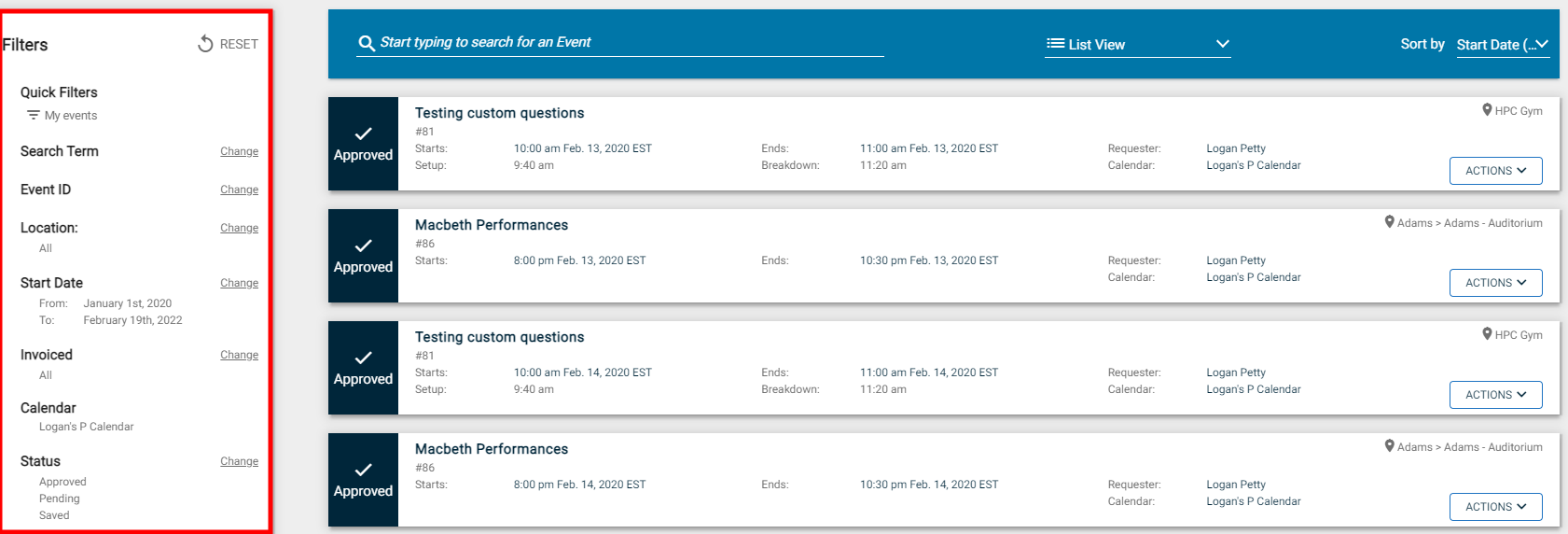
Adjusted FSD Sync help text
We have updated the help text that displays under the "Re-Sync all events" panel on the FSDirect Sync page to provide better context around re-syncing.
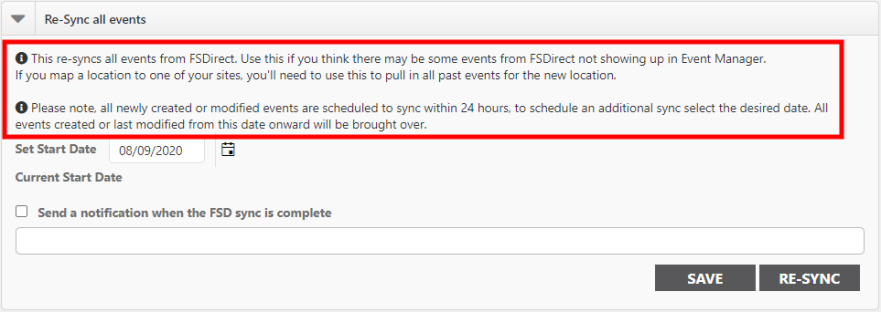
FSD Sync error will display if there is a sync in progress
In the event that a re-sync cannot be initiated because there is already a sync in progress, or because a date was selected with no new or modified events to sync, an error message will now display.
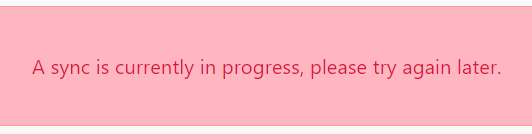
Reporting updates for registration
Multiple changes have been made to reporting around registration:
-
The Event Details and Event Summary reports will now display one row for each event with subtotals for items that are registration counts and sale items.
-
The Registration report has been renamed to the Registration and Sales Items report. This report is a detailed list of registrations and sale items. Labels have now been added to include the Product Type, so that it is clear when a row displays a registration versus a sales item. *Note: If the same individual purchases additional quantities of the same sales item, this is represented in one row, and the total dollar amount reflects the quantity of items purchased. However, registration items will always have their own row so that the registrant's details are available for review.
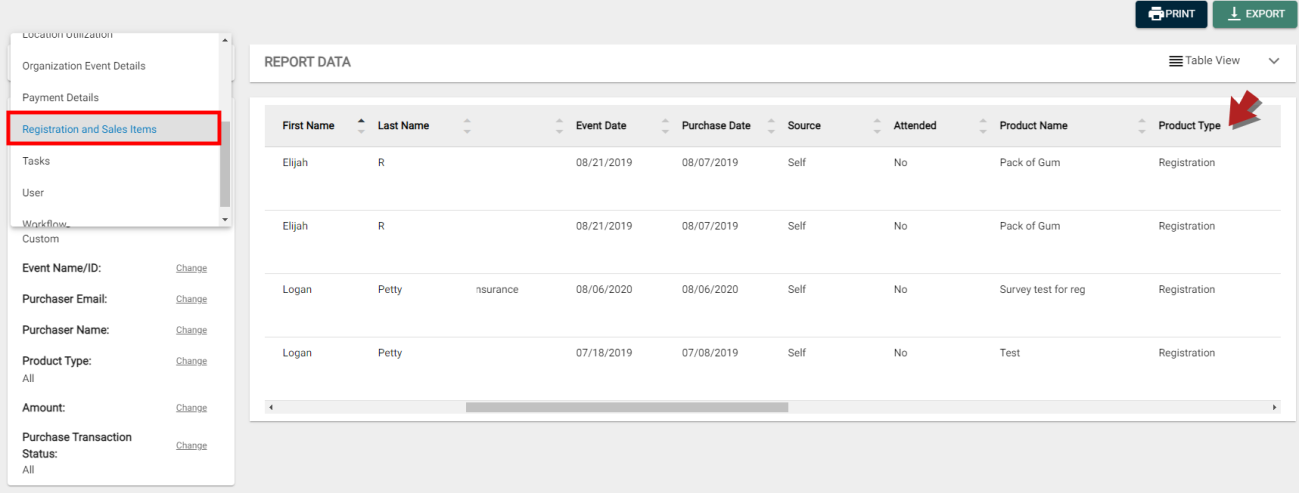
Updated calendar navigation for events and tasks
When on the Calendar view of the events or tasks list, you can now navigate to view future months, even if no events or tasks are listed. Additionally, the user interface for navigating the calendar has been updated, and it is easier to quickly navigate between months.
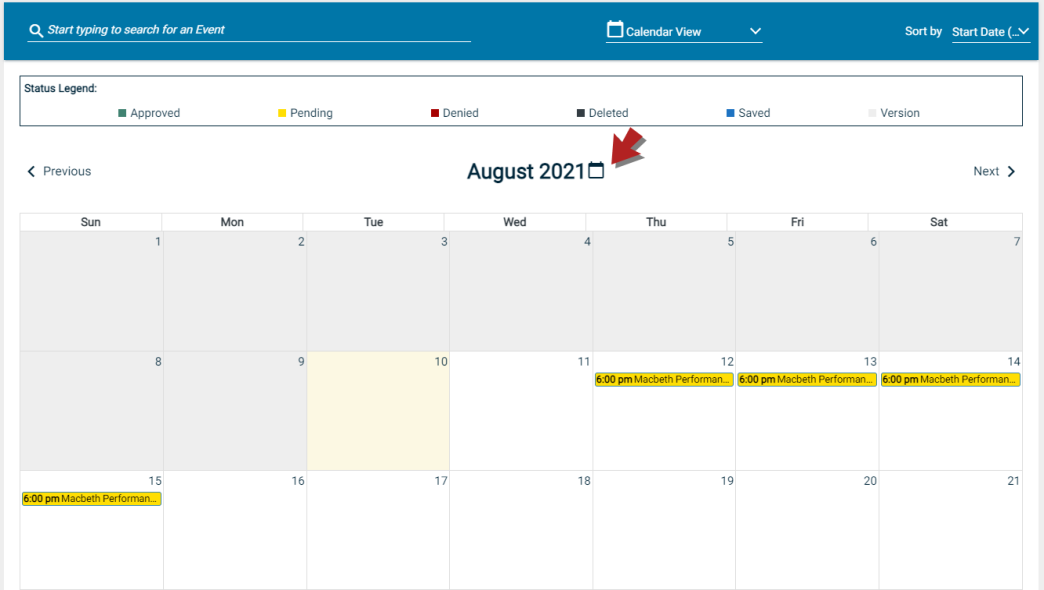
Updated display order of Locations in Tree View
Locations will now display in alphabetical order in the Tree View from the following places in Event Manager:
-
Event request form
-
Events List
-
Pending Events list
-
Report Templates
-
Tasks
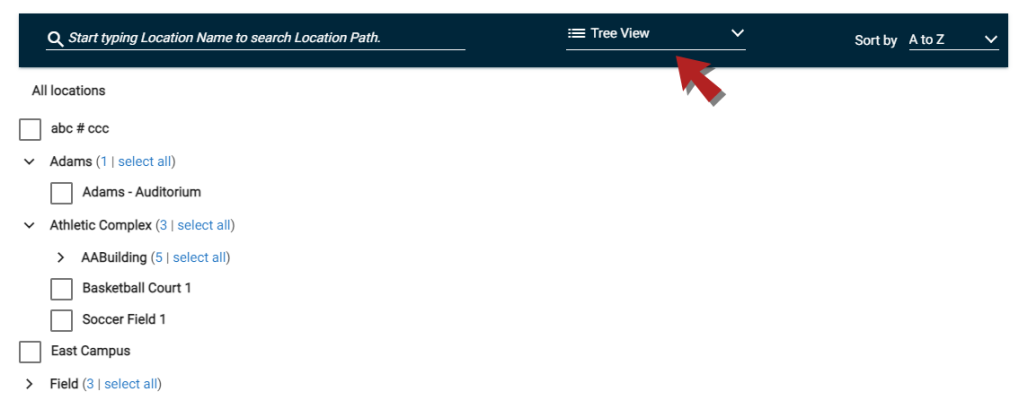
Fixes & Improvements
-
Made performance improvements to the load time of the public calendar. You should experience load times decreased by about 50%.
-
Made performance improvements to the location search when creating an event.
-
Made performance improvements to filtering by location on the Events List.
-
Made performance improvements to selecting a location when creating an approval process.
-
Made performance improvements to editing and saving a location under Location settings.
Task management user interface update
We have updated the user interface for tasks throughout Event Manager. This update affects both the task list and task creation window, providing a more streamlined and user friendly experience. You can more easily enter relevant task information when creating tasks and view important details without leaving the task list by simply clicking on a task from the list.
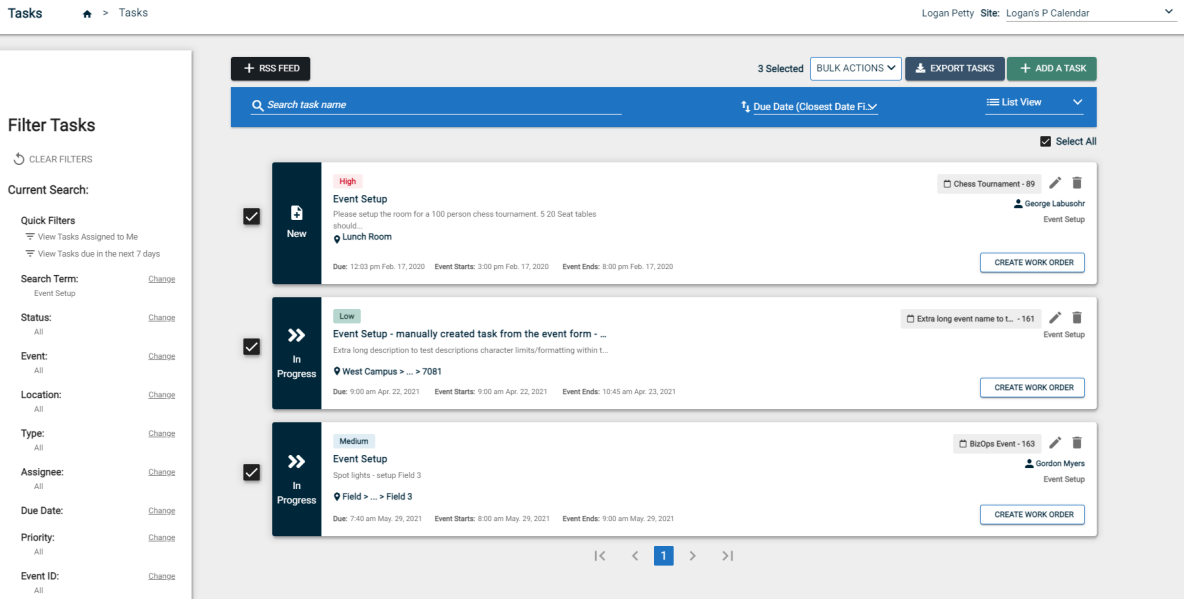
Override location min/max restrictions as a tenant administrator
If you are a tenant administrator in Event Manager, you can now select any date and time for an event regardless of minimum or maximum restrictions that have been applied to a location. Tenant administrators already had the ability to bypass hours of operation for a location, but are now able to book an event regardless of the min/max applied to the location as well. *Note: You will still see a warning about entering an event outside of the restrictions, but can override this warning by checking the "Allow event to bypass booking rules" box.
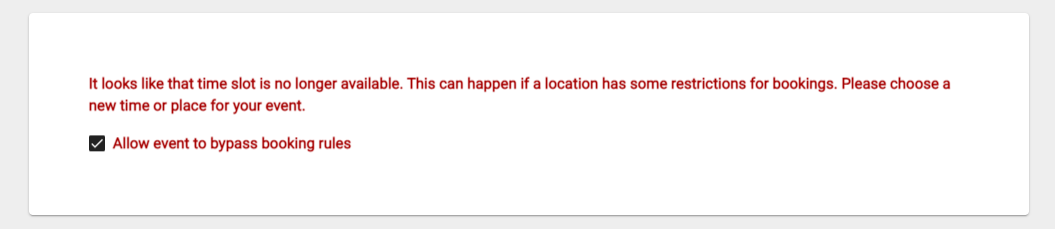
Calendar Theme page renamed to Layouts
The Calendar Theme page under Calendar Settings has been renamed to Layouts to more accurately reflect which settings you are adjusting on the page.
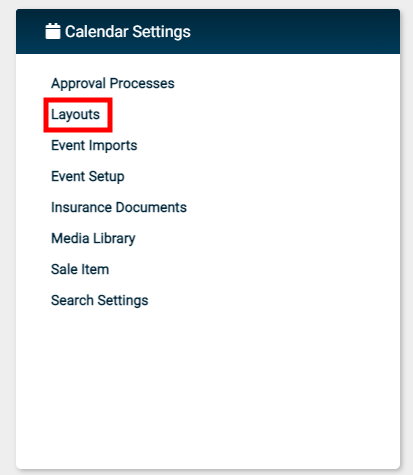
PDF reports now capped at 250 results
Generating PDF documents can sometimes take a long time if the report contains a large number of results. To improve performance of reporting in Event Manager, we have capped the results for PDF reports to 250. If you attempt to run a PDF report that has more results, you will see a warning message that says "The first 250 entries have been included but there are [number] more that matched the search criteria. Use the CSV option to output all data."
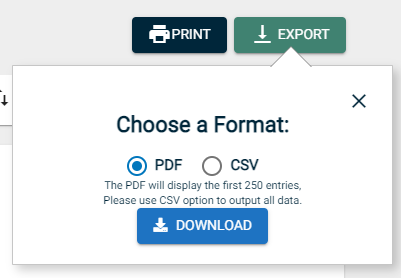
Enter Alphanumeric Characters into Phone Number and Extension Fields
You can now enter alphanumeric characters into the Phone Number and Extension fields on the Contact Information component of the event form. This means that you can provide extra information in these fields, or enter a phone number alphanumerically as well, such as 1-800-THE-DUDE.
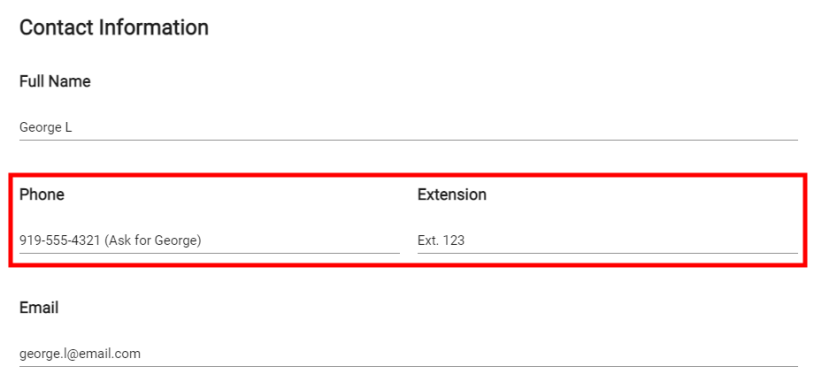
Increased Character Limit to 8000 on the Full Description field
You can now enter a longer description in the Full Description field under the Event Details component of the event form. You can enter a description of up to 8,000 characters. *Note: An error will display if you attempt to save the event and the Full Description has more than 8,000 characters.
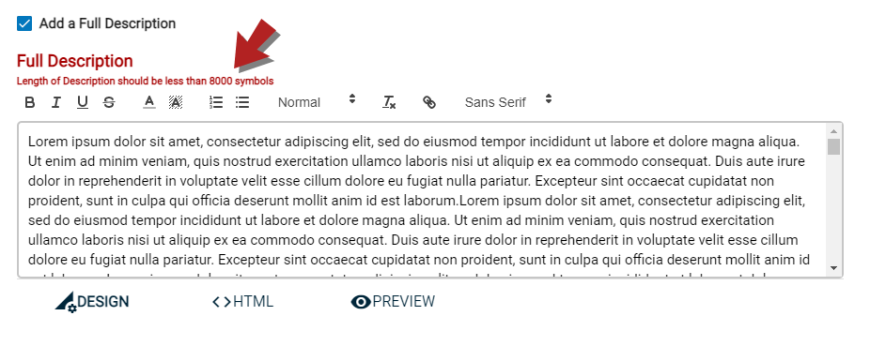
Added Time Zone to the Event List and Pending Events List
You can now view the time zone of an event from both the Events List and Pending Events list. The time zone is visible on the event card, but is also displayed on the Event Details panel below the Start/End times and Setup/Breakdown times.
Event Card

Event Details
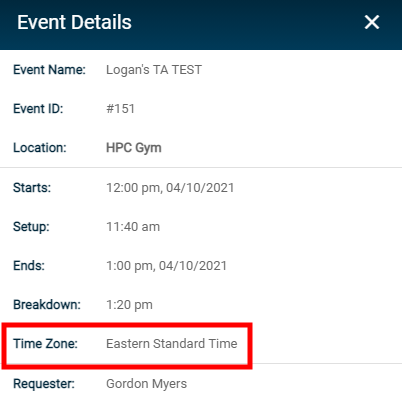
Added an Icon to Indicate when a Force Approval Bypasses Workflow
Previously, when an administrator force approved an event, it could be difficult to determine what occurred if no communication was left on the event by the administrator. Now, if an administrator force approves an event and it bypasses another approver in the workflow, a "Blocked" icon ( ![]() ) is displayed to indicate what has occurred.
) is displayed to indicate what has occurred.
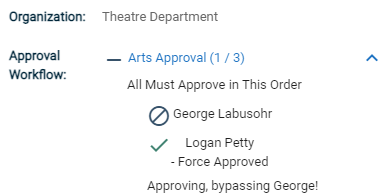
Improved FSD Sync Handling of Cancelled Schedules
When running the FSD Sync, any schedules that had been activated and synced to Event Manager as an event were not updating when the schedule was cancelled. Now, if an active schedule has been synced to Event Manager as an event and the schedule is cancelled, the event status will be changed to Cancelled.
Improved Event Approval Workflow
We have added the ability for a Tenant Administrator or any user with the Event Administrator permission to make changes to all fields on an event at any point in the approval process. Any changes made to an event will be recorded in the event history. Be advised, any changes made to the Category, Organization, Date/Time, or Location fields will restart any existing approval processes that the event is going through. If one of the newly edited fields causes the event to follow another workflow, that approval process will be added to the event. A message will display at the bottom of the event form informing you which approval processes (if any) will be restarted or added because of the changes.
For example, the event "Macbeth Performances" is currently undergoing approval. It is in a workflow for all theatrical spaces on campus, and has received its first approval. A Tenant Administrator notices that the event has not been given a Category, and adds the "Fine Arts" and "Theatre" categories to the event. After saving, because there is an existing workflow in place for all "Fine Arts" category events, the "Macbeth Performances" event must now go through that approval process. Additionally, the approval process it was already in has been restarted and it must receive all approvals in the initial workflow.

Improved Settings Page User Interface
Previously, the Settings page in Event Manager used a tile layout to access each individual configuration option. Now, to improve ease of use, the interface of the settings page has been updated so that you can more easily access all available configuration options.
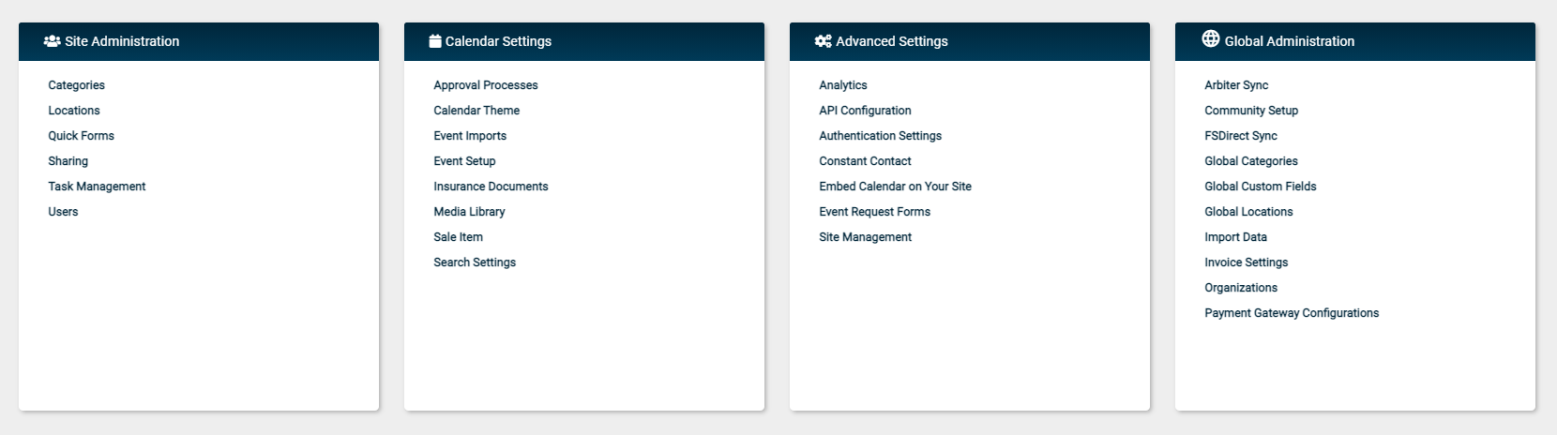
Export Locations to CSV
You can now export Location information to a CSV file at both the Site and Global level. To export Locations, navigate to either Site Locations or Global Locations from the Settings page. The location information included in the export is listed below:
-
Location Hierarchy
-
Calendar
-
Active (Yes or No)
-
Community Use (Yes or No)
-
Description
-
Capacity
-
Square Footage
-
Address 1
-
Address 2
-
City
-
State
-
Zip/ Postal Code
-
County
-
Country
-
Longitude
-
Latitude
-
Phone
-
Prevent Double Booking (Yes or No)
-
Types
-
Usages
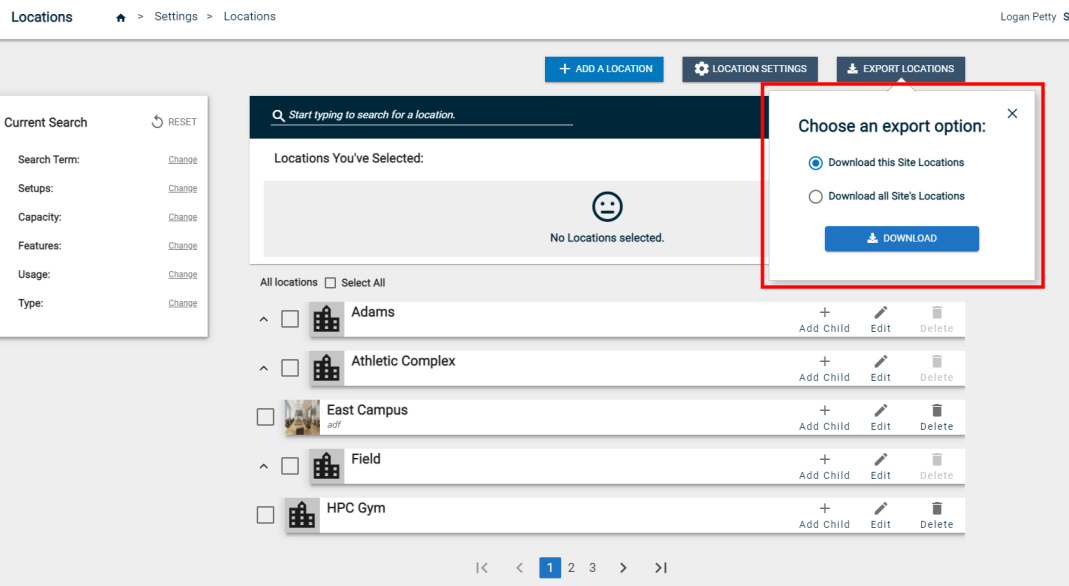
Added Timeline View for the Event List
You can now view events in a timeline, allowing you to see the events occurring in your locations at a glance. You can use the Timeline View with either the Event List or the Pending Events List. This new view of the Event List is limited to 100 events at a time, so you may need to filter your event list by Location, Organization, or Category if you have a high concentration of events on a particular day.
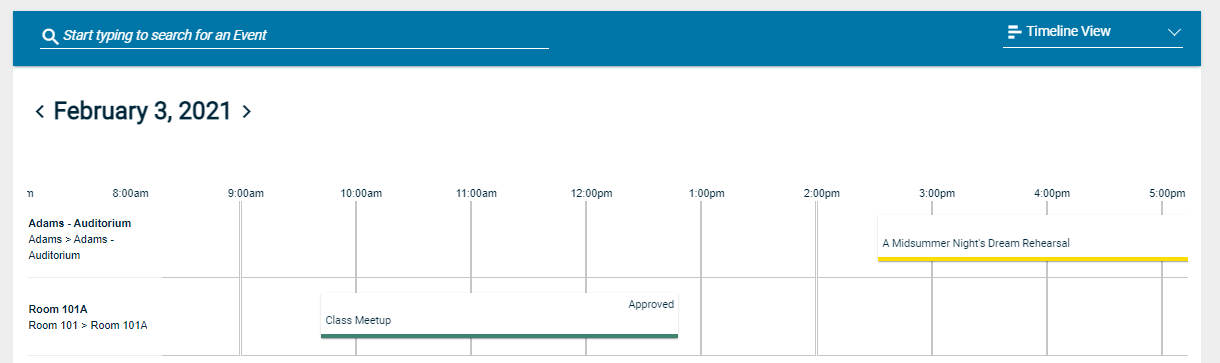
Updated Task Notifications
Previously, the layout of task notification emails were slightly different, depending on the source of the task. We have updated all task notifications to have the exact same layout to improve the consistency of notifications users receive from Event Manager.
Location Filter on Tasks List Now Uses the Location Selector Window
Previously, you could filter by Location on the Tasks list, however, the filter used a drop-down menu that could be harder to use for organizations with a larger number of locations. Now, the Locations filter uses the Location selector window that is common throughout the rest of Event Manager. The Location selector window allows you to search and filter the list to select the appropriate Locations to filter by.
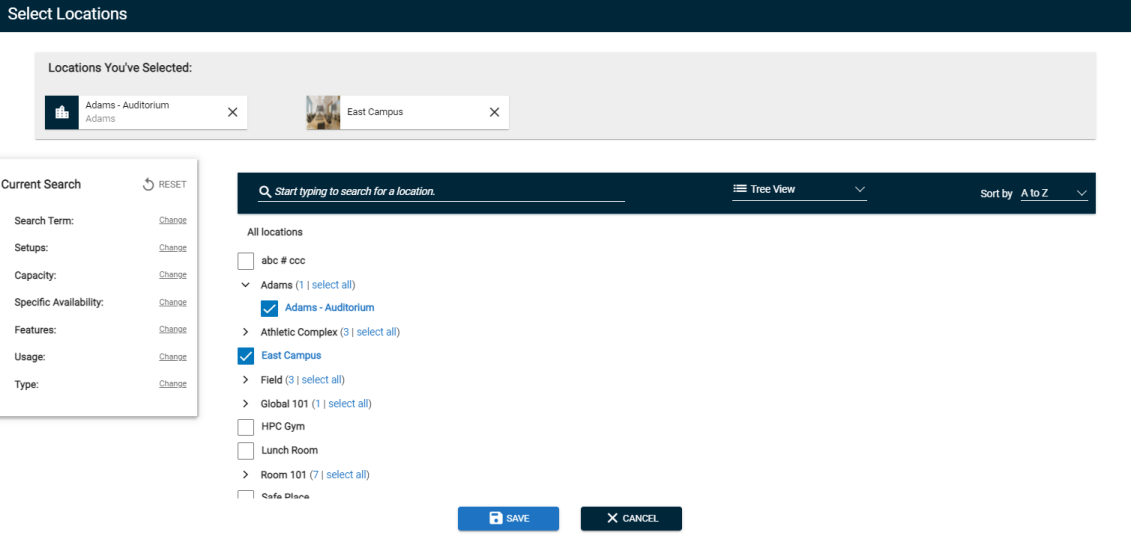
New Single Sign-On Users Marked as Verified
Previously, Single Sign-On users were required to follow the same user verification process as other users. Now, when an SSO user logs in to Event Manager, they are automatically marked as verified and do not have to follow the process.
Organization Field Removed from New User Registration
Previously, when creating an Event Manager account, users could request to be a member of an organization as part of their registration. However, this caused some confusion for administrators who were responsible for approving the organization and the pending member. The Organization field has now been removed from the login page. Users who need to request to join an existing organization or create an organization can do so from the My Profile page in Event Manager.

Click "Confirm and Login" when Verifying Account
Previously, when verifying their user account, users had to click Confirm, and then navigate to the login page to sign in to Event Manager. Now, users who are verifying their account will click the Confirm and Login button, which will verify their account and log them in without having to take extra action.
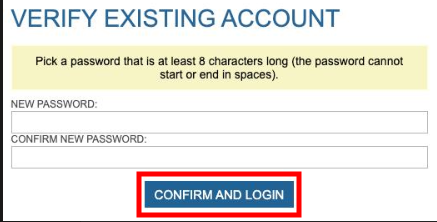
Follow User Verification Procedure when Resetting Password
When a user who has forgotten their password clicks the Forgot Password link, they will now follow the user verification process and set their new password.
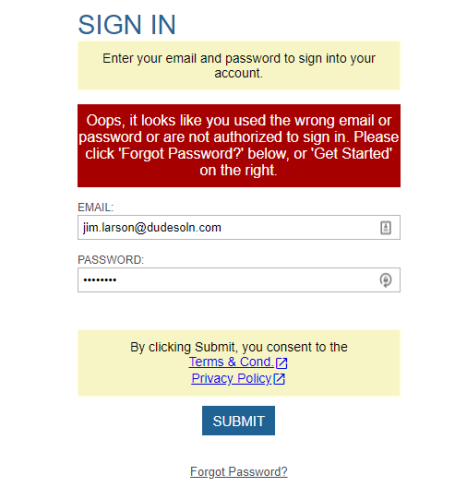
Existing User Verification Email Text Updated
The email that existing users receive when verifying their user account has been updated to say " Hi ______, In order to complete this verification process, please click this link to set your password and verify your email. Thank You, ______." This should help reduce confusion when following the verification process.
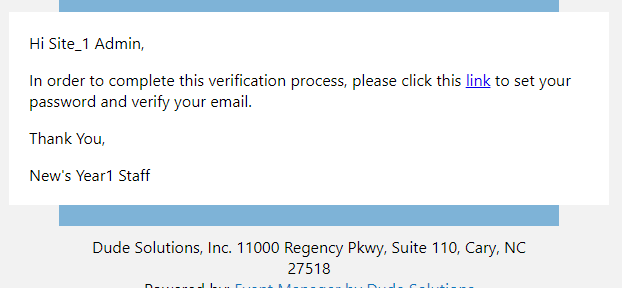
Password Reset Email Updated
The email that users receive when resetting their password has been updated to make it more clear where the email is coming from, and provides more instruction about what action to take.
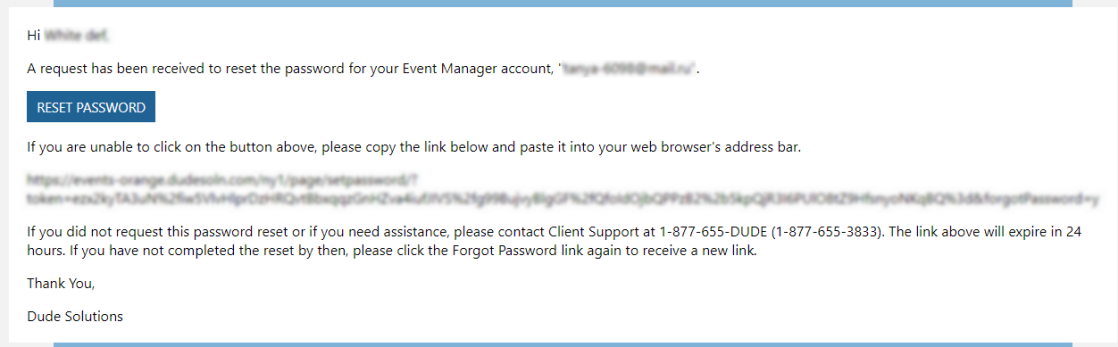
Note Added When Creating a New User
In a recent update to Event Manager, administrators could no longer set the password for new users. A note has been added to clarify that an email will be sent to the new user asking them to set their own password.

Location Filter Added to Community Portal
You can now filter by Location from the main page of the Community Portal, which will improve your ability to find the location you want to use for an event. Filtering by Location uses the same location selection window that is used throughout the rest of Event Manager.
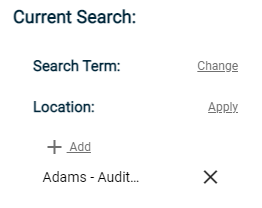
Restriction Added to Application Fee Package
You will no longer be able to define an Application Fee package if you do not have the From section completed under the Default Information tab of your Invoice Settings. A warning will display that says "The From section under the Default Information tab must be filled out in order to apply the Application Fee to the event." and you will be unable to click Manage Application Fee Package until the proper information is provided.
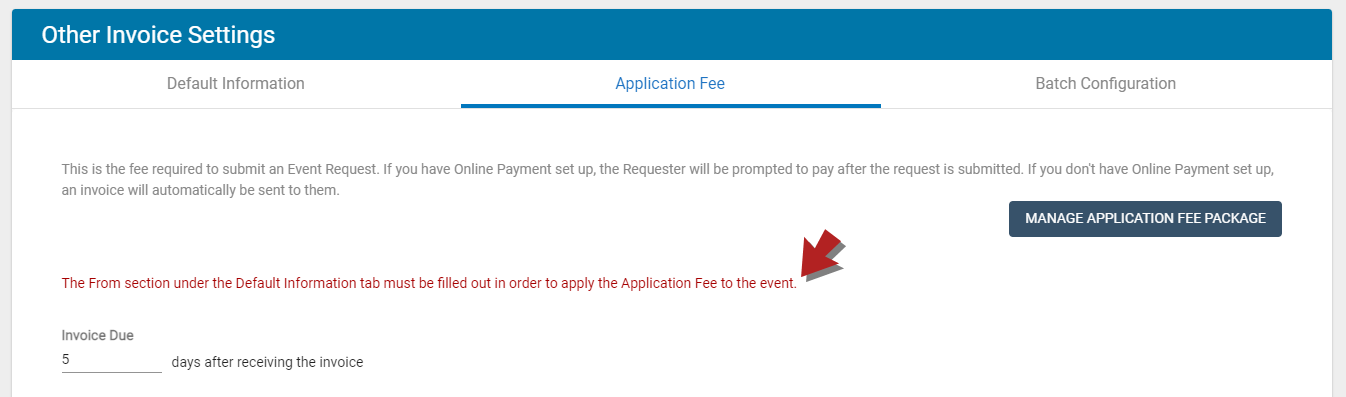
Transaction Information Text Added to Payment Gateway Setup Page
Text now displays on the Payment Gateway Setup page explaining transaction fees that are applied for certain payment vendors:
-
A transaction fee will apply when processing payments through PayPal or Stripe. This transaction fee is paid to Brightly by your renters, requesters, or registrants and is independent from the processing fees collected by the online payment vendor.
-
The use of Authorize.Net, TouchNet, Tempus, TrustCommerce, or NIC Payments shall require an annual subscription fee payable to Brightly. Please contact support@dudesolutions.com for additional information.
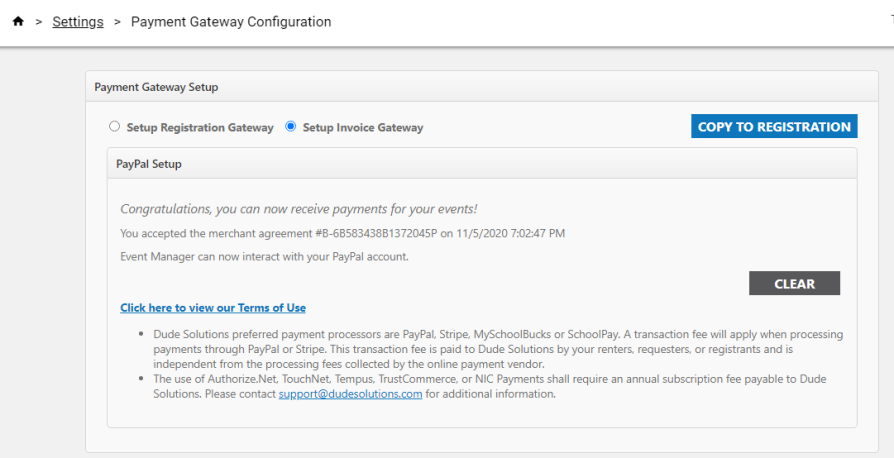
Event Manager Now Sends Task Name to Work Requested Field of AE Work Request
The task name sent from Event Manager currently displays in the Title of the work order in Asset Essentials. It will now also be included in front of the Task Description in the Work Requested field of the work request. This ensures that the entire text of the task name is included on the work order, since the Title of the work request has a 50 character limit.